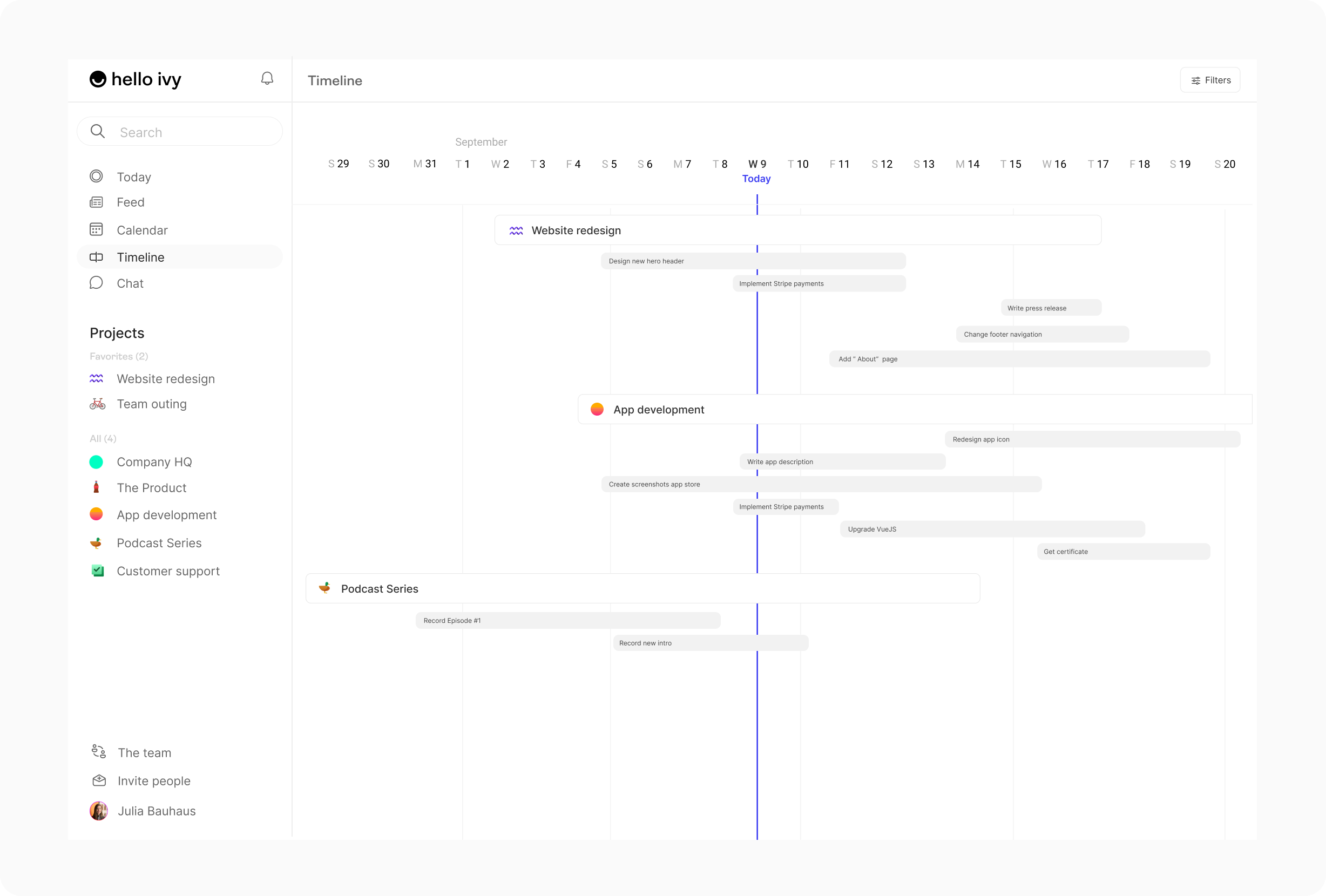Task management
Task views
Task views
There's a multitude of ways to view your tasks.
There's the Today overview (page) which is most popular for viewing your own priorities. However, it also allows you to create your own view. You can combine all tasks from all projects and apply filters, grouping and sorting to get your preferred view.
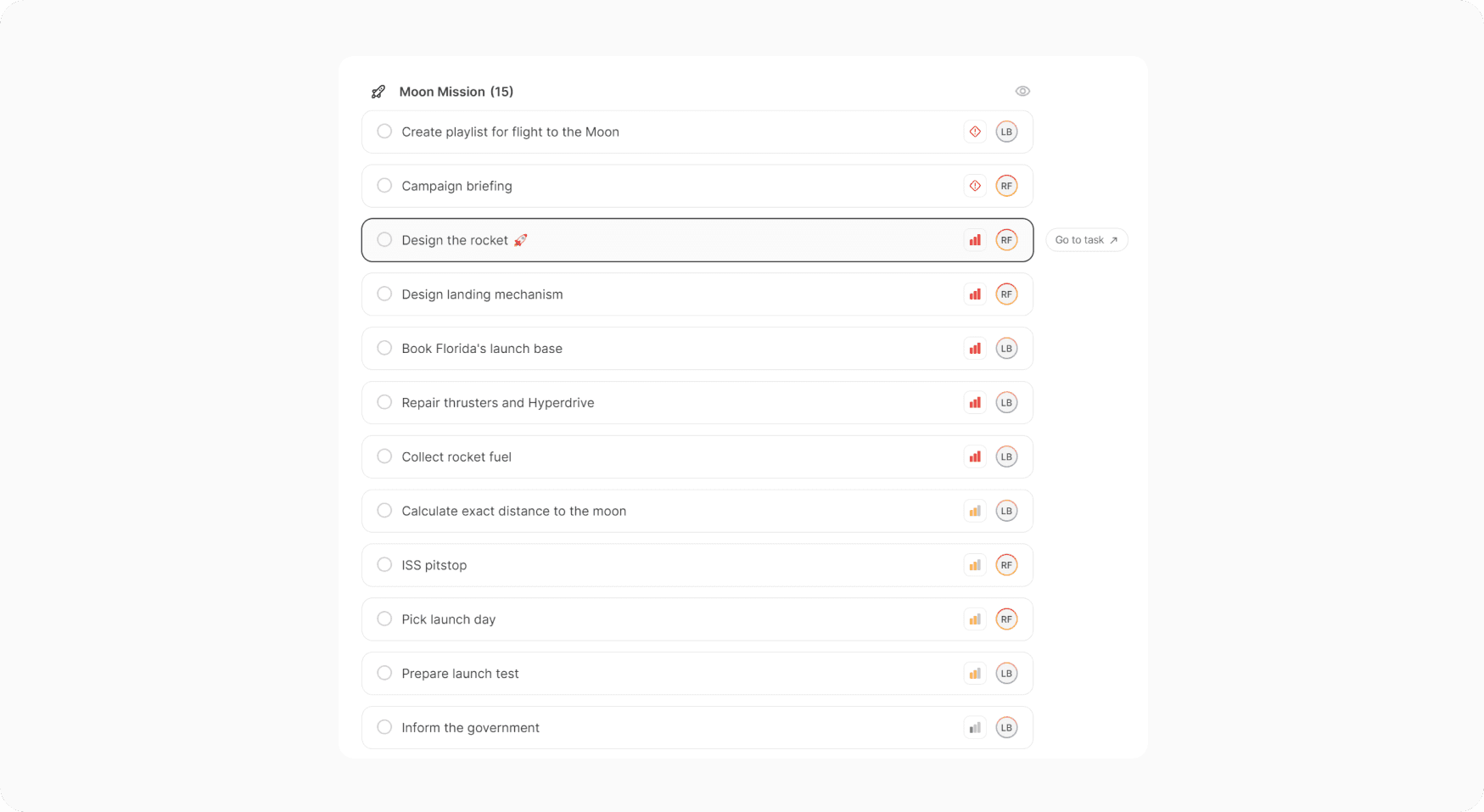
Additionally, there is a task management tool within each project you create. These tasks are specific to the project, and you have the option to view them in a board (Kanban), list, or calendar format. You can easily switch between these views using the buttons located in the top-right corner, next to the filter button.
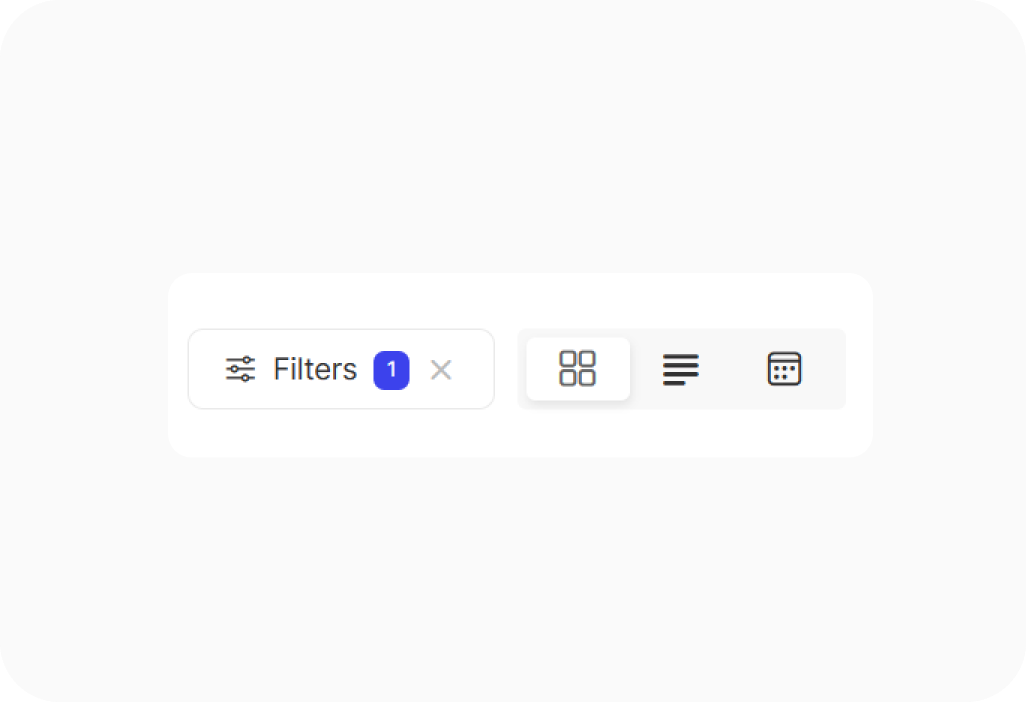
Every task view allows you to see your tasks from a different perspective. The Kanban board view enables you to visualize your tasks in the form of cards, making it easy to drag and drop them to change attributes such as status, assignee, priority, etc., depending on how you choose to group them.
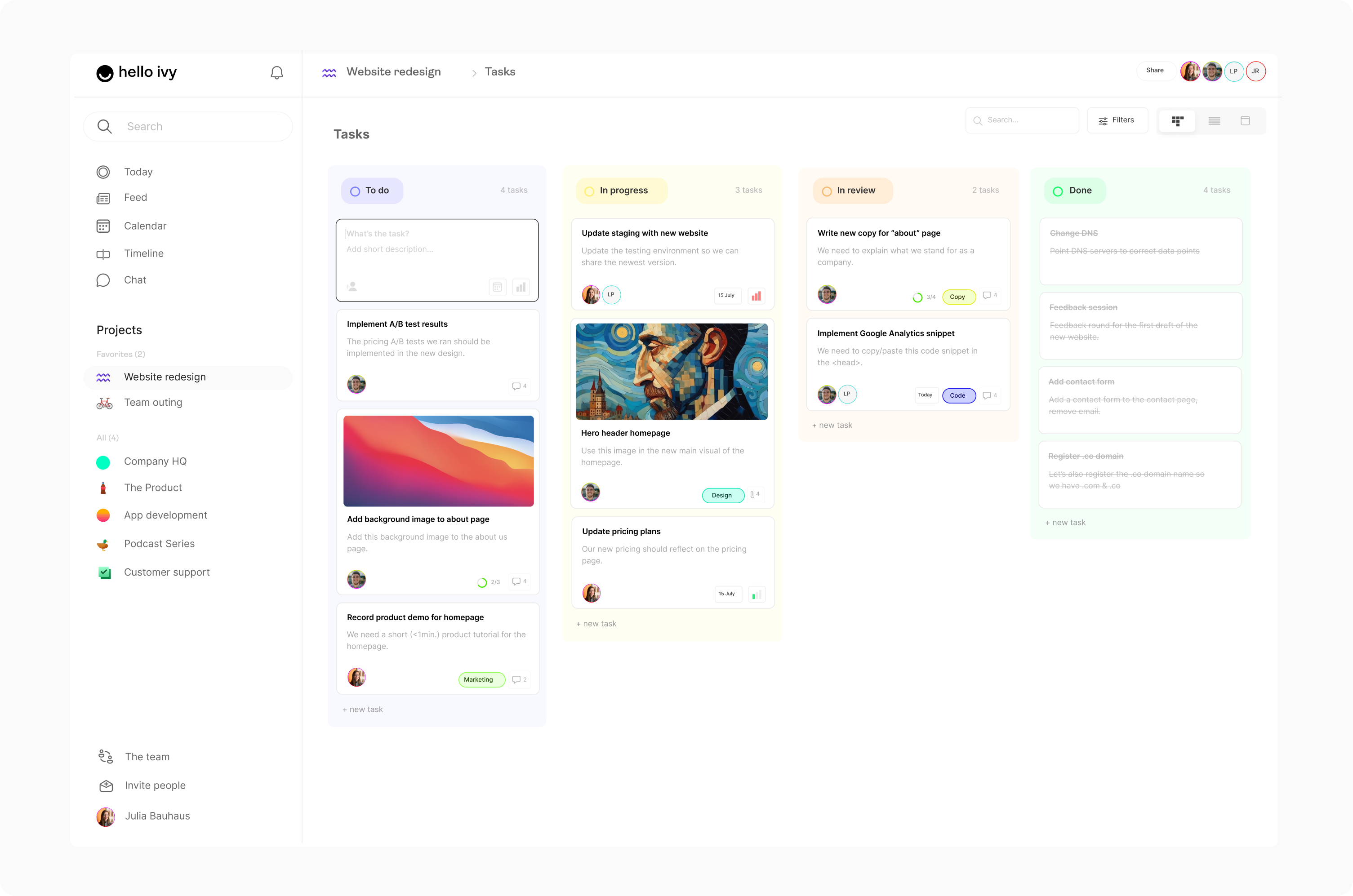
Here's a Kanban board grouped by priority, one of the many ways to group your tasks.
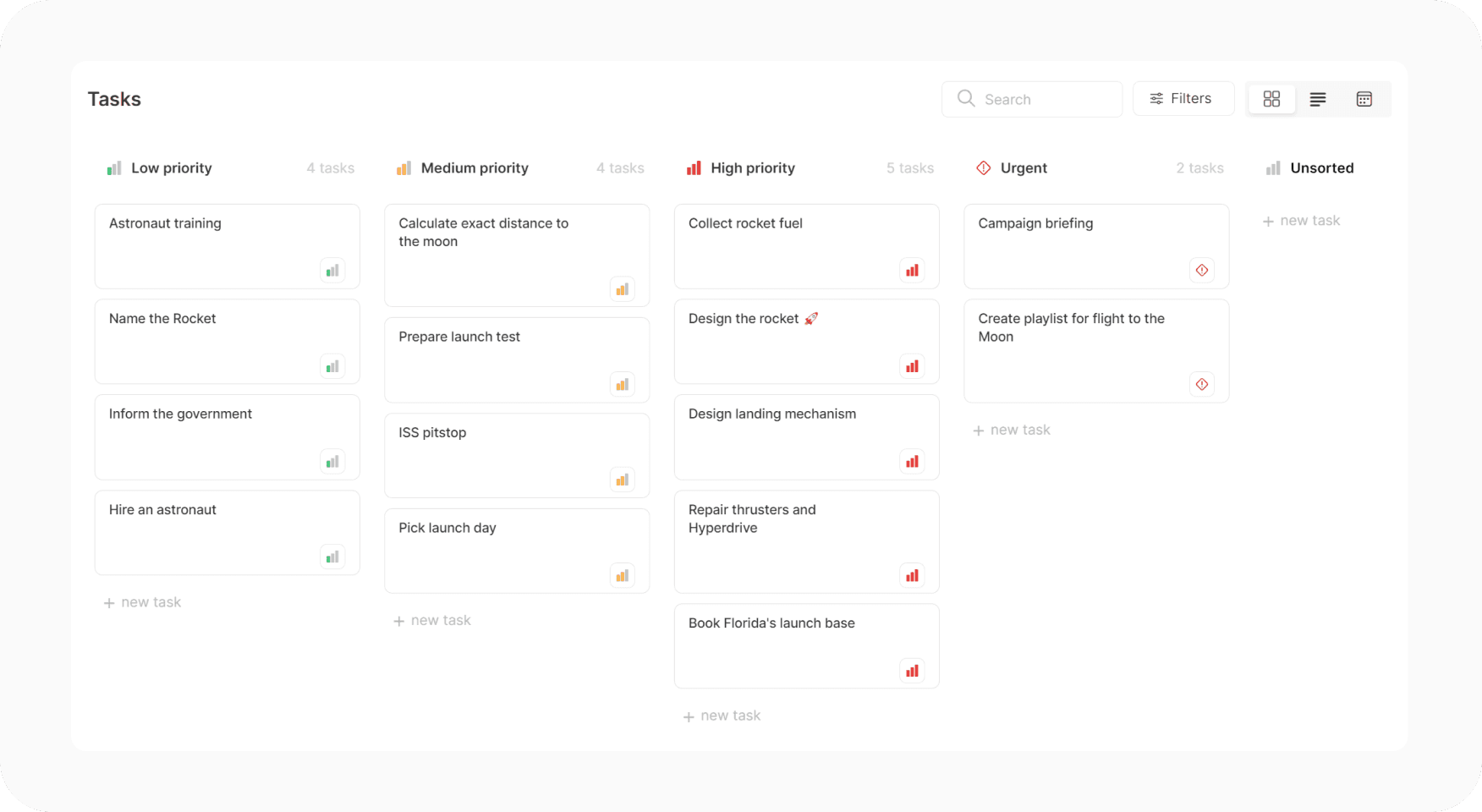
The list view gives you a more traditional perspective on tasks. It allows you to customize the columns and sort attributes.
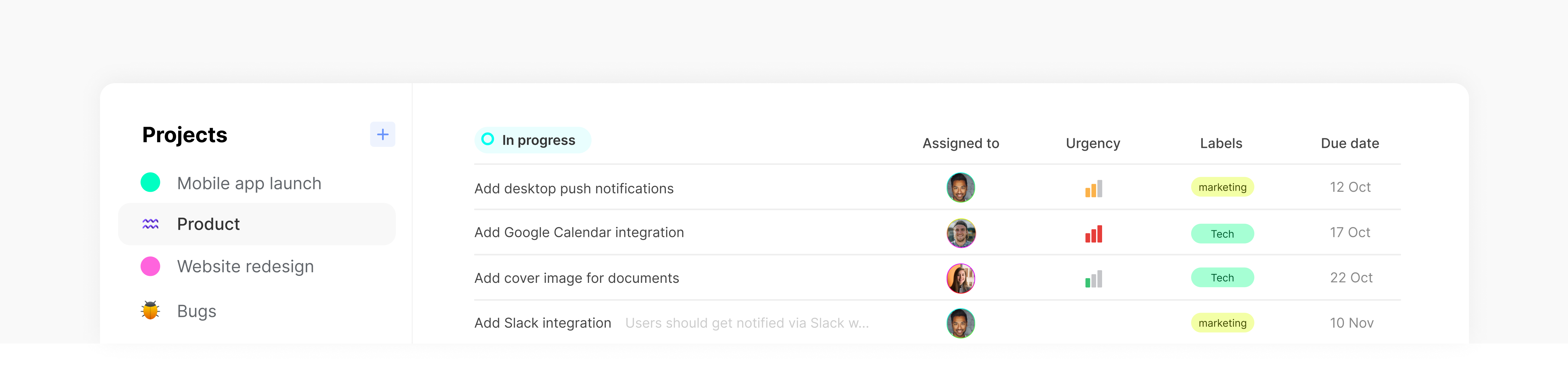
The calendar view displays your tasks on a monthly calendar, making it easy to visualize their duration and schedule. Additionally, you can color-code tasks for improved visual clarity.
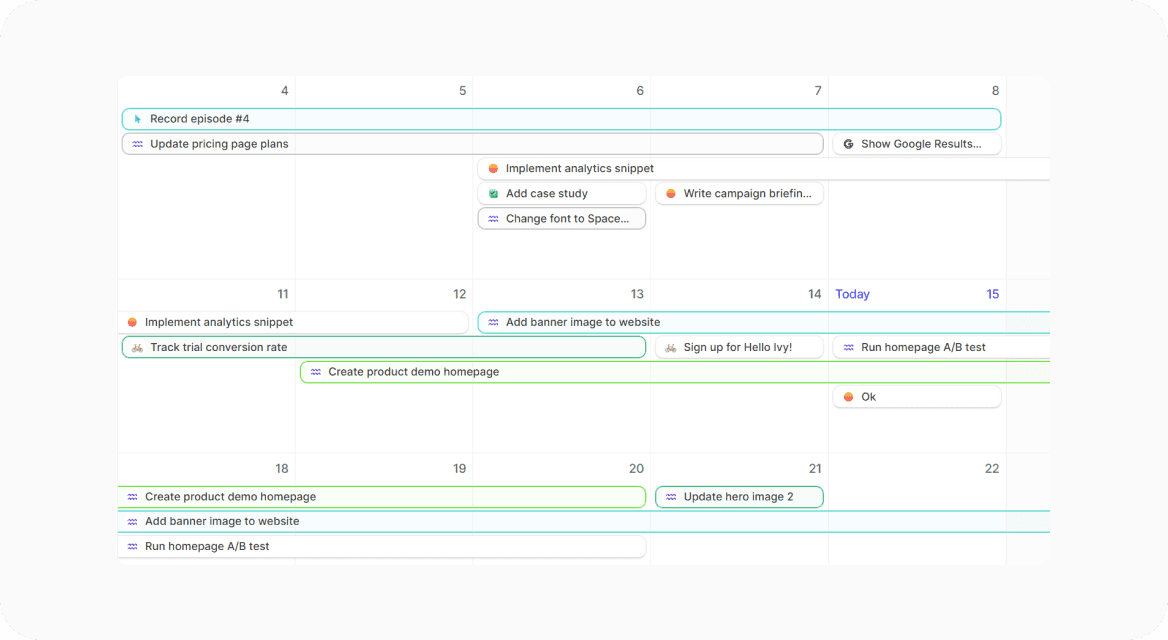
Finally, there's one last view available in the (main) sidebar: the timeline view. This view presents your tasks and progress in a Gantt chart format, and you can choose to group tasks by project or assignee. The timeline is an excellent way to quickly assess what's currently in progress, what's up next, and identify any bottlenecks.
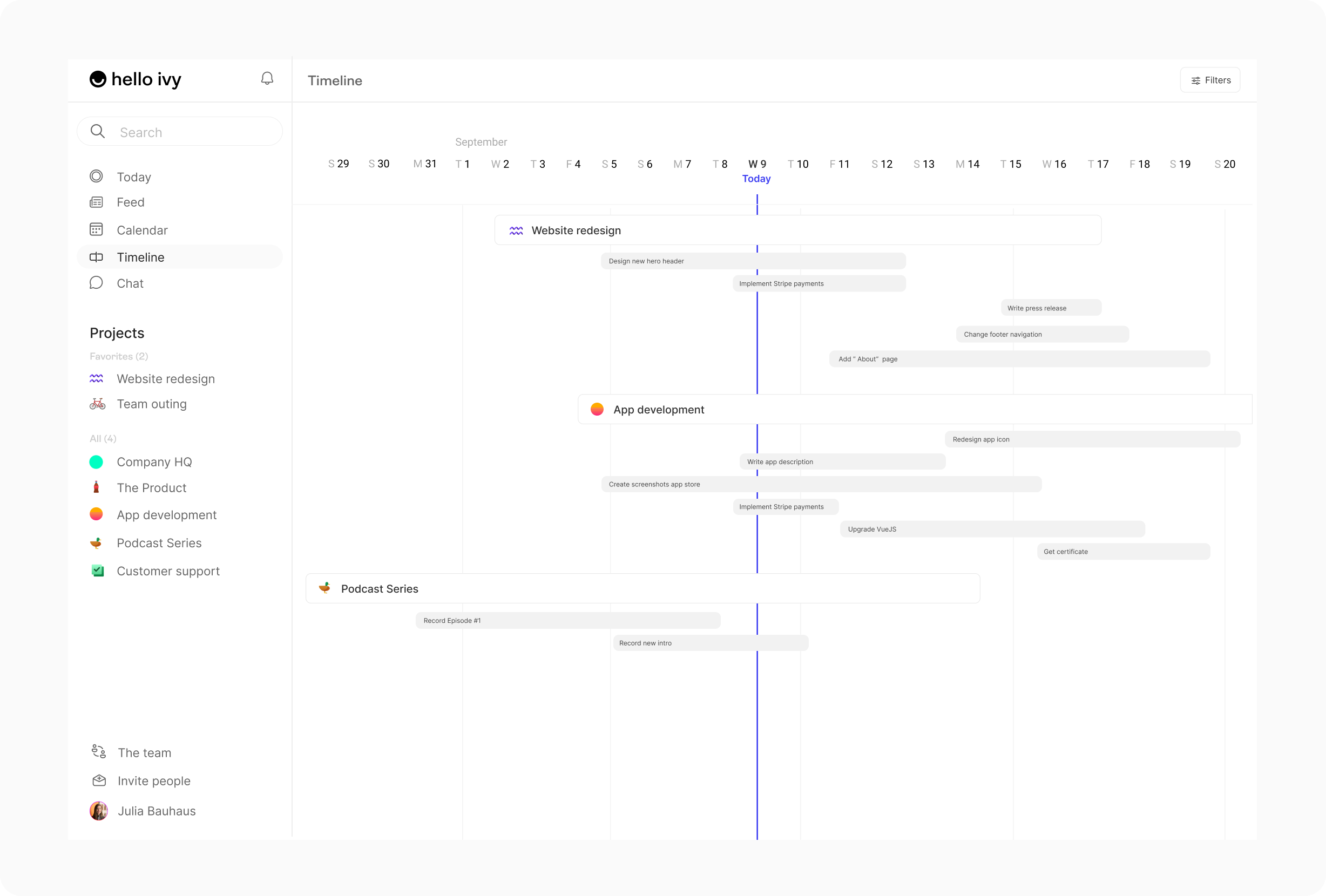
Task views
There's a multitude of ways to view your tasks.
There's the Today overview (page) which is most popular for viewing your own priorities. However, it also allows you to create your own view. You can combine all tasks from all projects and apply filters, grouping and sorting to get your preferred view.
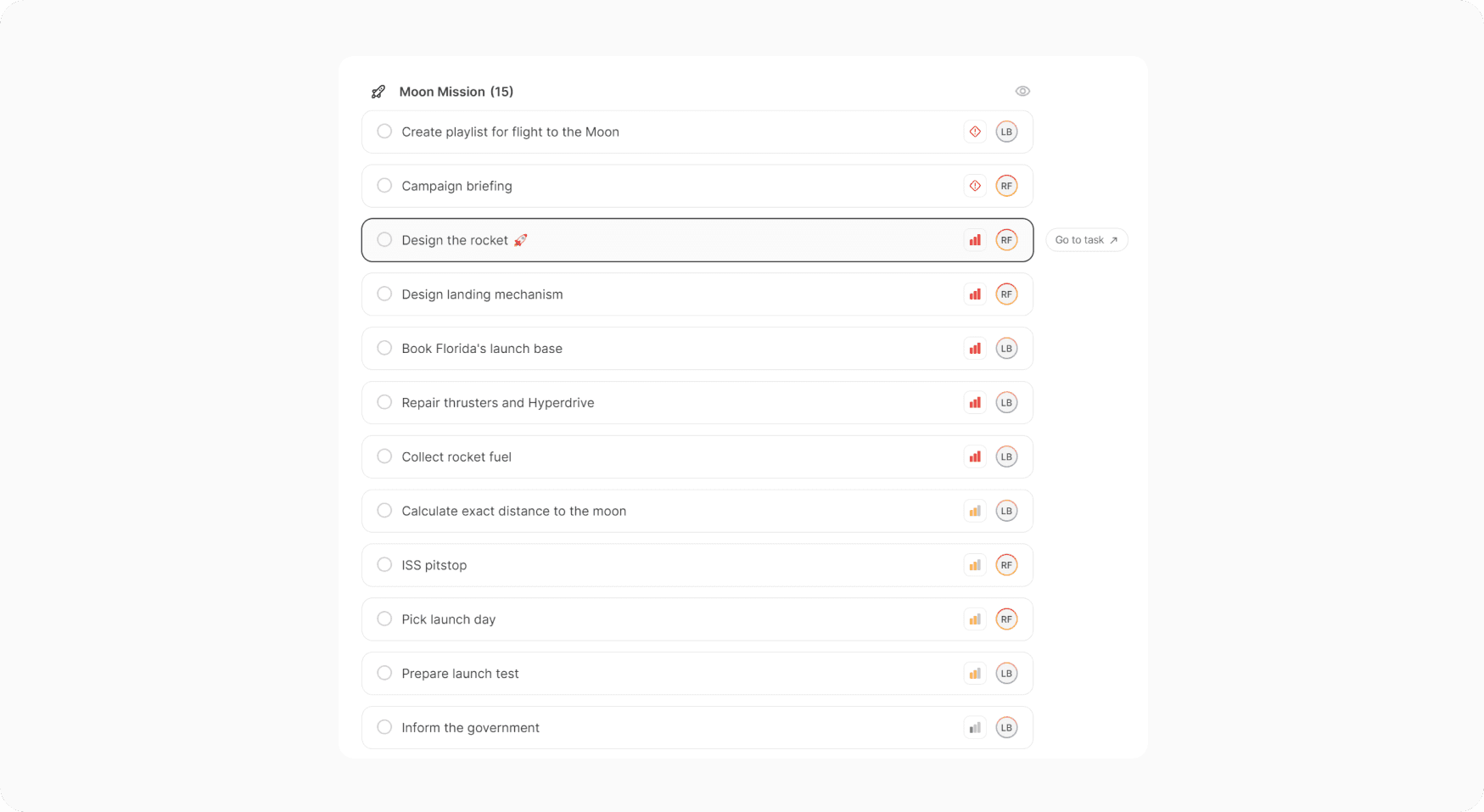
Additionally, there is a task management tool within each project you create. These tasks are specific to the project, and you have the option to view them in a board (Kanban), list, or calendar format. You can easily switch between these views using the buttons located in the top-right corner, next to the filter button.
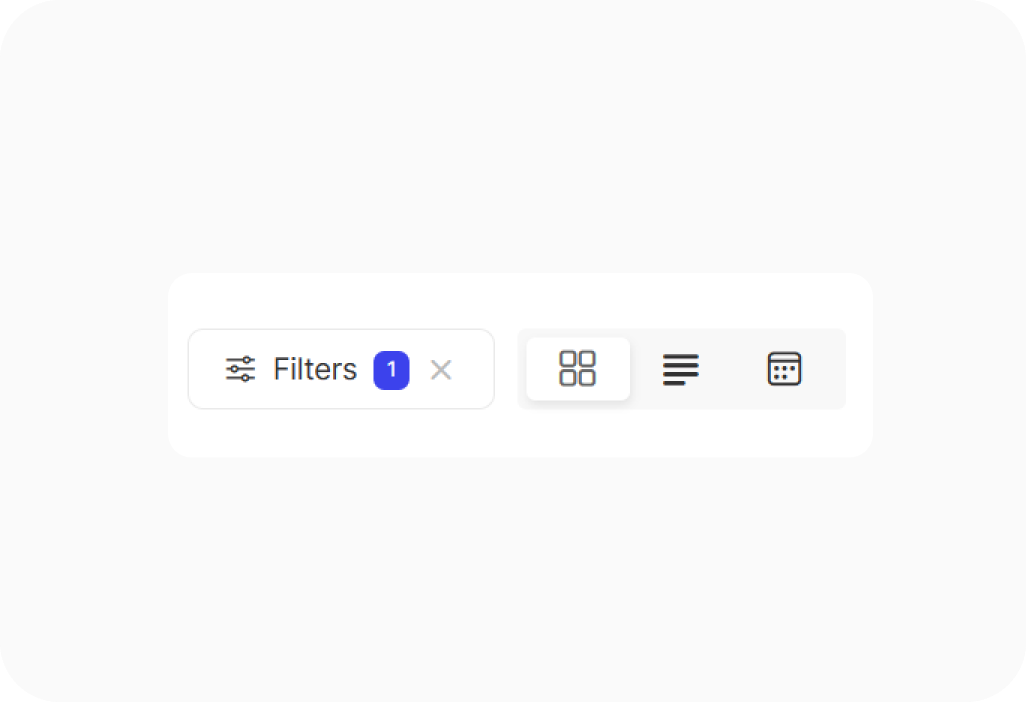
Every task view allows you to see your tasks from a different perspective. The Kanban board view enables you to visualize your tasks in the form of cards, making it easy to drag and drop them to change attributes such as status, assignee, priority, etc., depending on how you choose to group them.
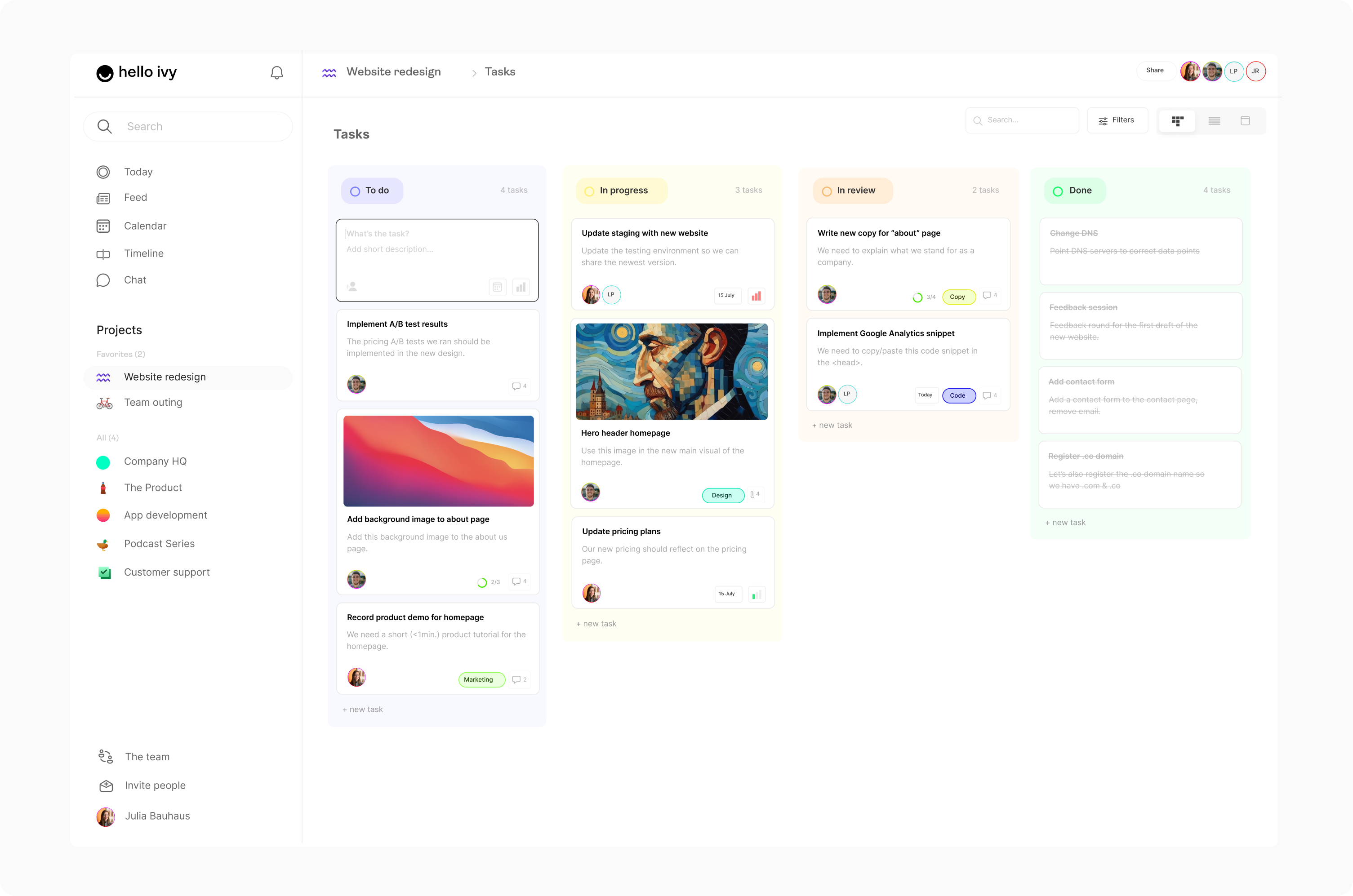
Here's a Kanban board grouped by priority, one of the many ways to group your tasks.
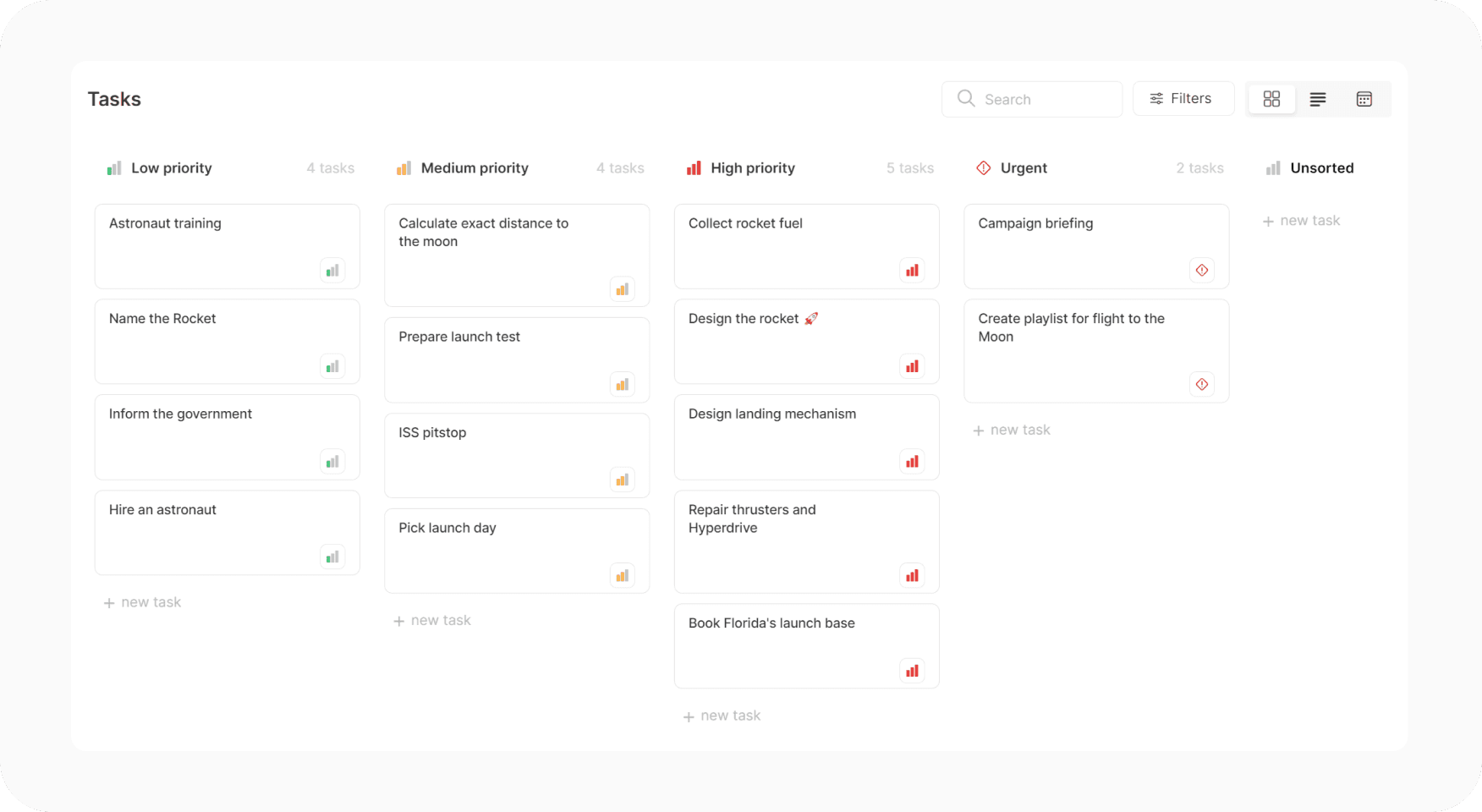
The list view gives you a more traditional perspective on tasks. It allows you to customize the columns and sort attributes.
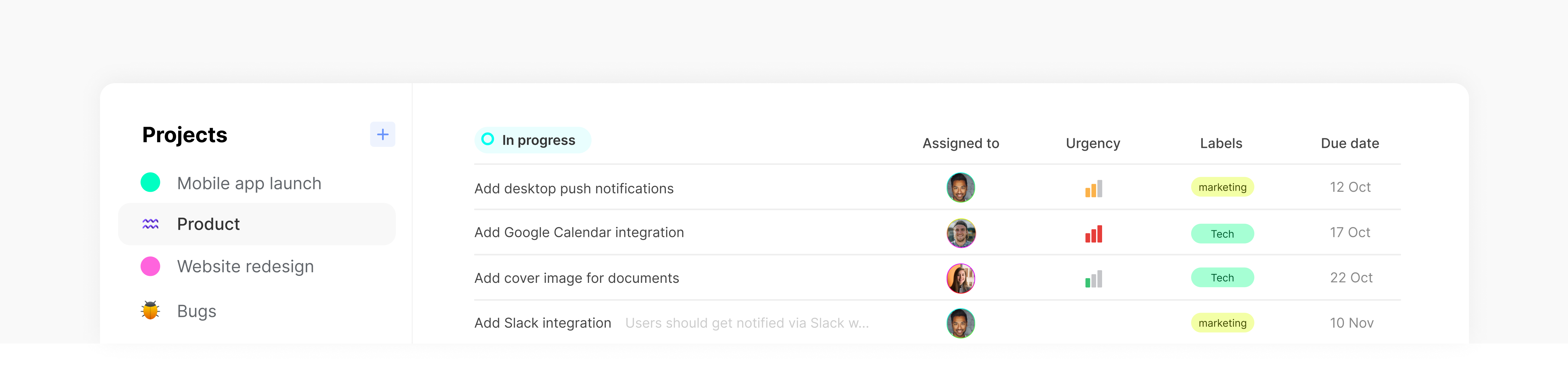
The calendar view displays your tasks on a monthly calendar, making it easy to visualize their duration and schedule. Additionally, you can color-code tasks for improved visual clarity.
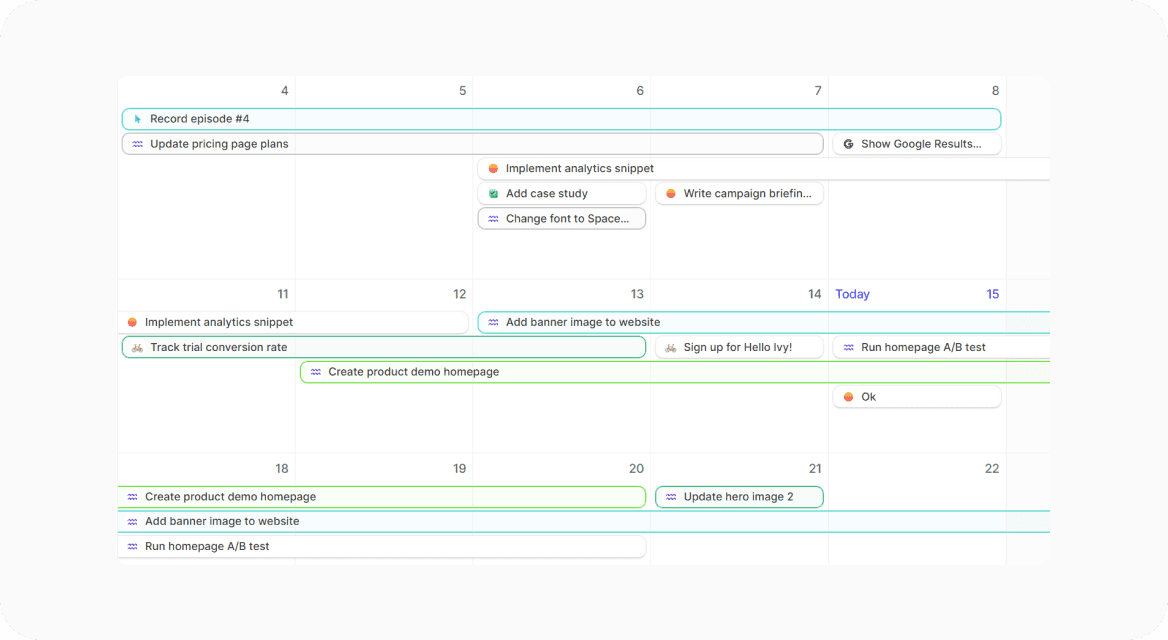
Finally, there's one last view available in the (main) sidebar: the timeline view. This view presents your tasks and progress in a Gantt chart format, and you can choose to group tasks by project or assignee. The timeline is an excellent way to quickly assess what's currently in progress, what's up next, and identify any bottlenecks.
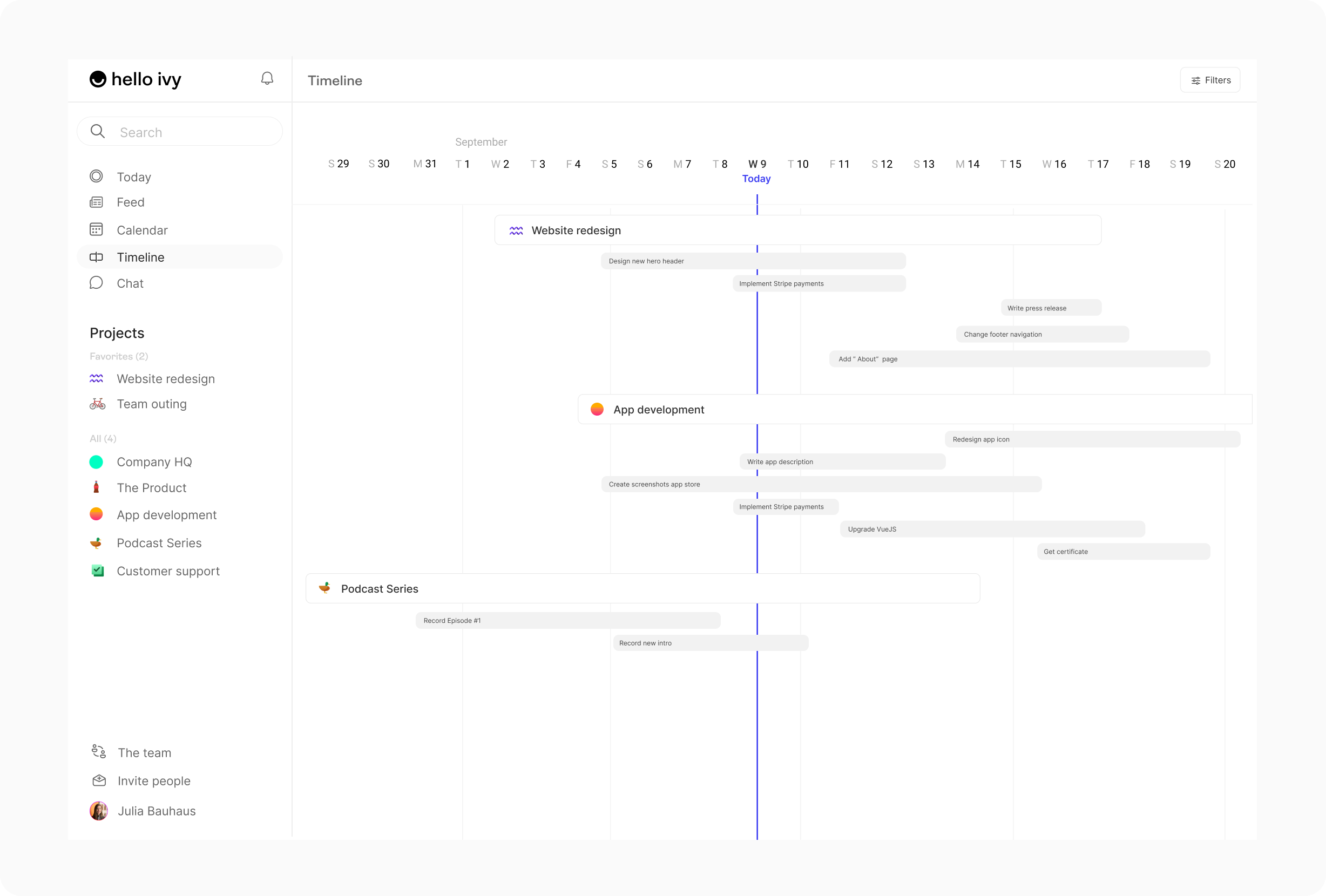
Task views
There's a multitude of ways to view your tasks.
There's the Today overview (page) which is most popular for viewing your own priorities. However, it also allows you to create your own view. You can combine all tasks from all projects and apply filters, grouping and sorting to get your preferred view.
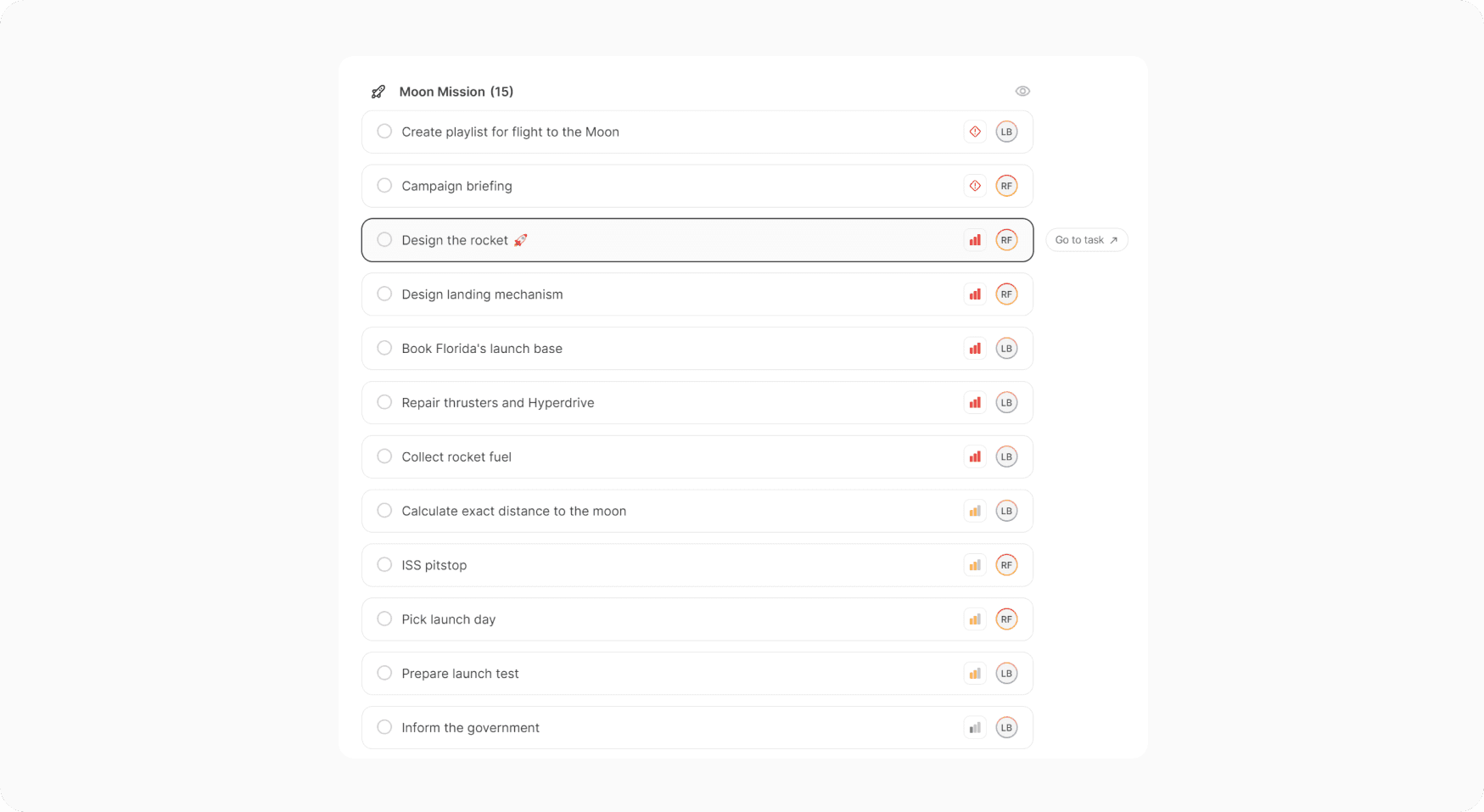
Additionally, there is a task management tool within each project you create. These tasks are specific to the project, and you have the option to view them in a board (Kanban), list, or calendar format. You can easily switch between these views using the buttons located in the top-right corner, next to the filter button.
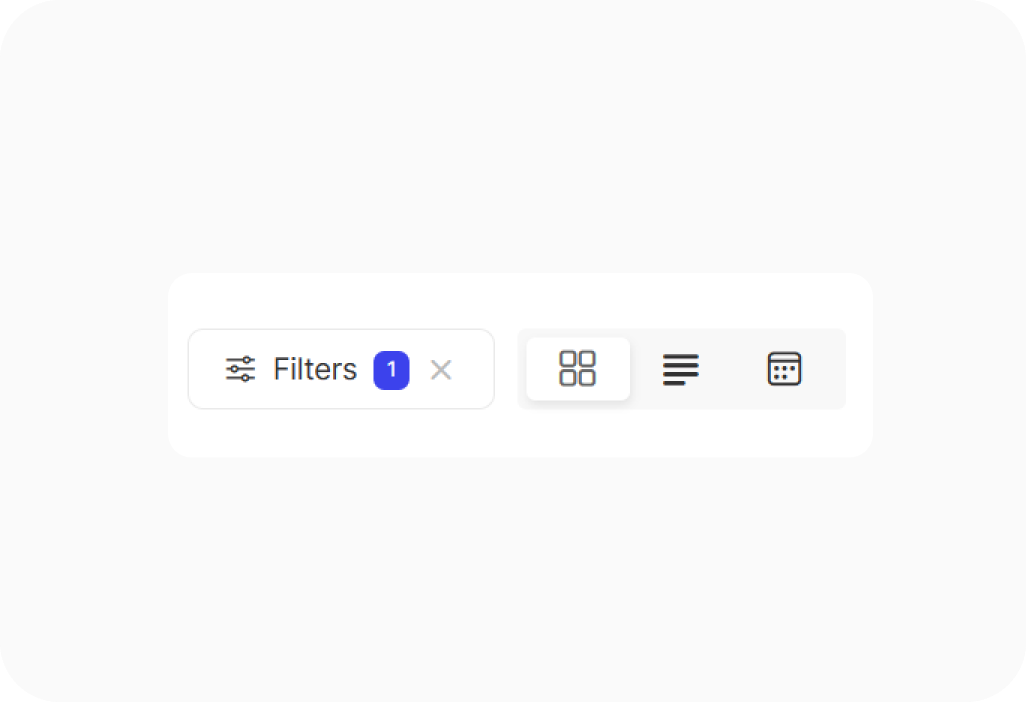
Every task view allows you to see your tasks from a different perspective. The Kanban board view enables you to visualize your tasks in the form of cards, making it easy to drag and drop them to change attributes such as status, assignee, priority, etc., depending on how you choose to group them.
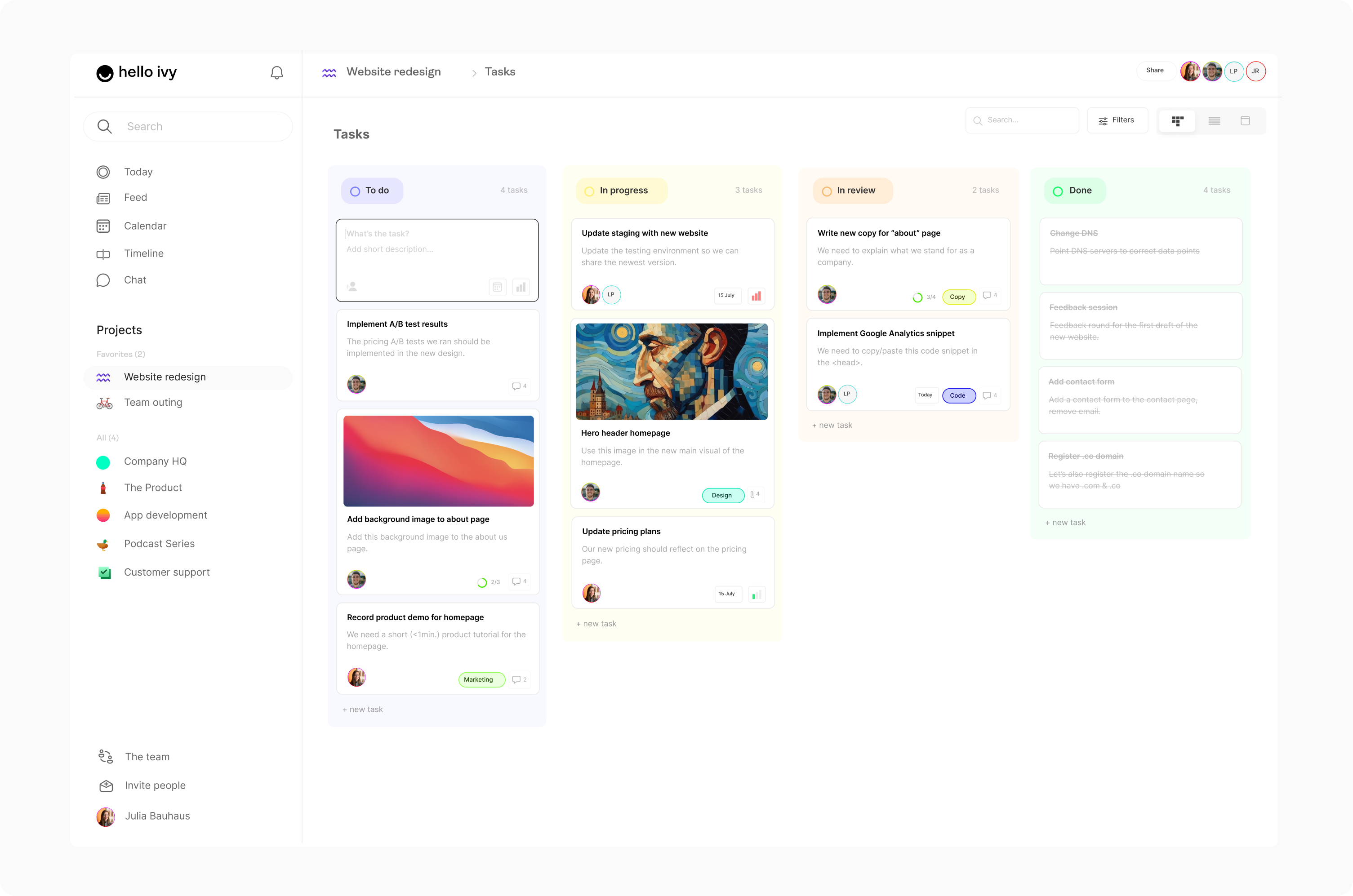
Here's a Kanban board grouped by priority, one of the many ways to group your tasks.
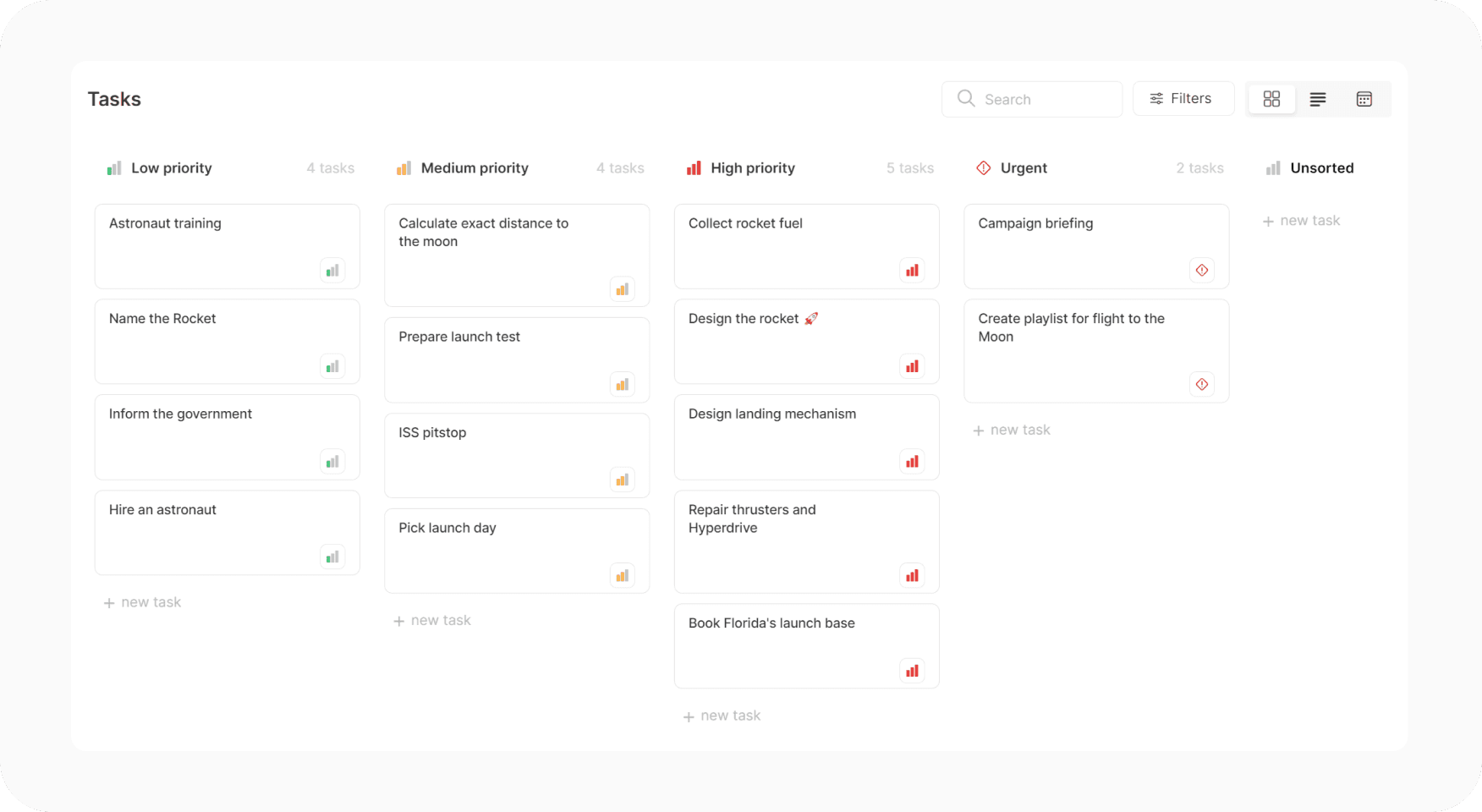
The list view gives you a more traditional perspective on tasks. It allows you to customize the columns and sort attributes.
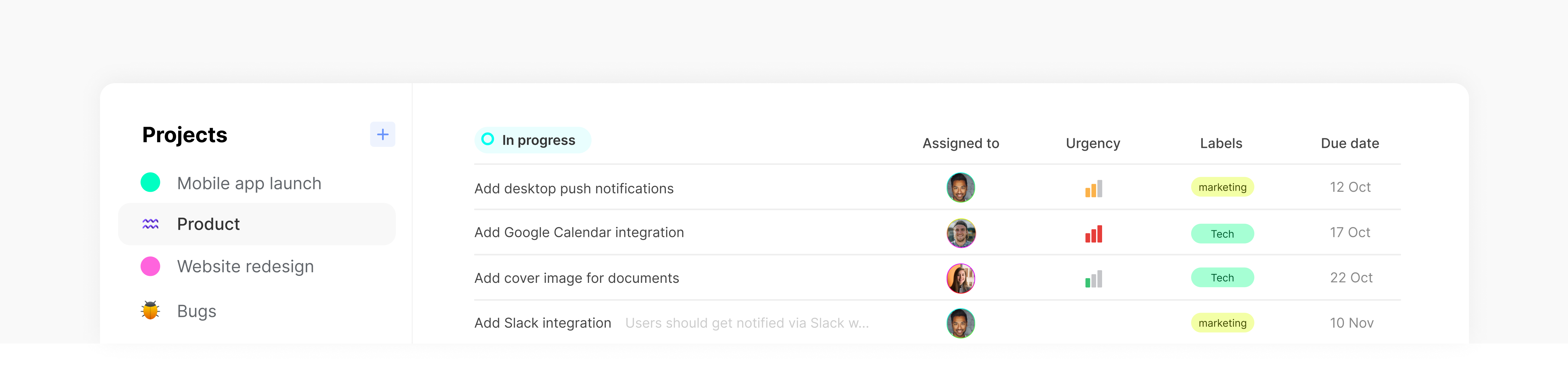
The calendar view displays your tasks on a monthly calendar, making it easy to visualize their duration and schedule. Additionally, you can color-code tasks for improved visual clarity.
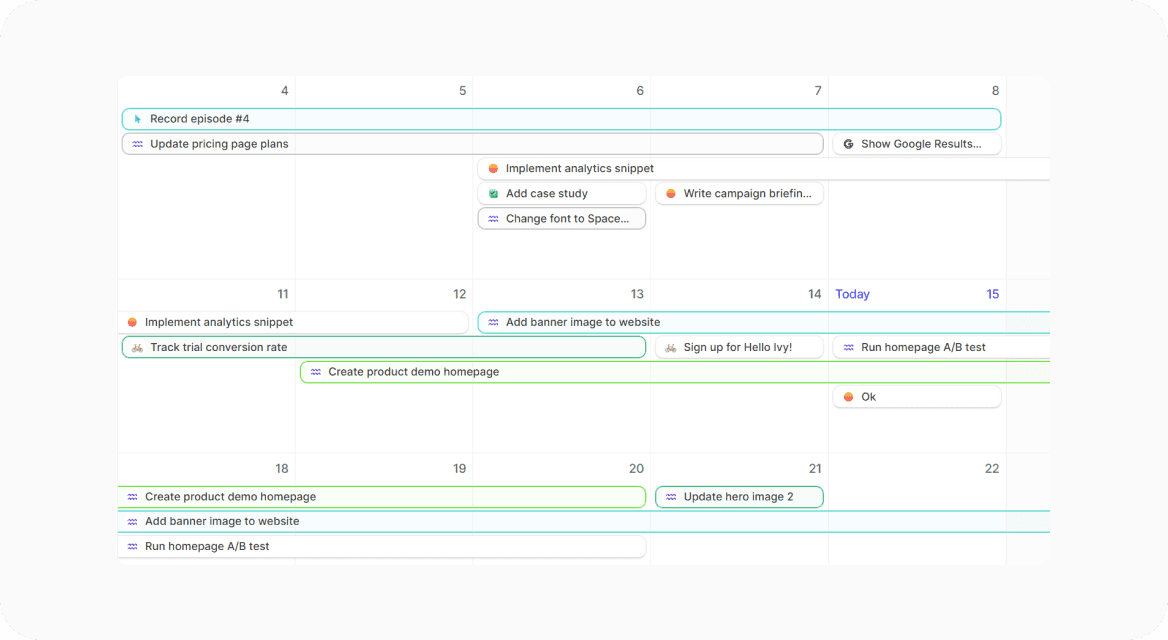
Finally, there's one last view available in the (main) sidebar: the timeline view. This view presents your tasks and progress in a Gantt chart format, and you can choose to group tasks by project or assignee. The timeline is an excellent way to quickly assess what's currently in progress, what's up next, and identify any bottlenecks.